In this guide it is present how to create and set an exclusion zone in Helmsman's display 4.12 included in NaviPac 4.11.
The exclusion zone is included in the Create toolbar accessed via right click on the Main toolbar. The icon with the crossed circle and a vessel inside is the Add exclusion zone feature (Figure 1). This feature is included in the Geofences Manager.
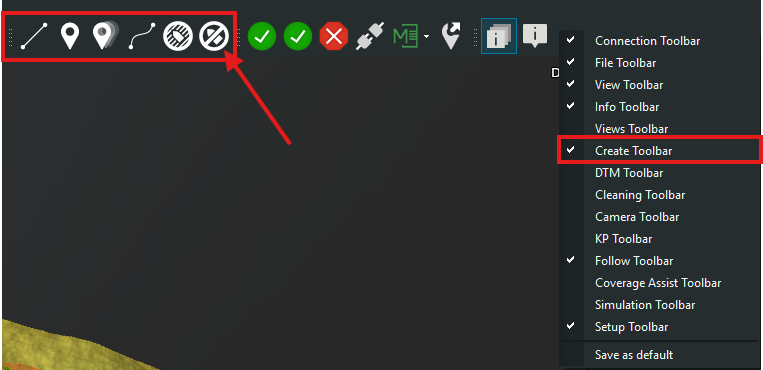
Figure 1 - Add exclusion zone feature
Once selected a new window will open with the following options: draw new boundary, select an existing boundary, make the exclusion zone as a cylinder (it applies only for newly created boundaries) and define a radius and assign it to a Category predefined within the Geofences Manager. Once the properties are defined press Ok. In the example below an existing boundary was used (Figure 2). The option for a simple boundary will create an exclusion zone for both horizontal and vertical axis, once the perimeter is crossed an warning will be set off. The option for a boundary as a cylinder will create an exclusion zone for a limited area on both horizontal and vertical axis as defined when drawn and once the cylinder is entered an warning will be set off.
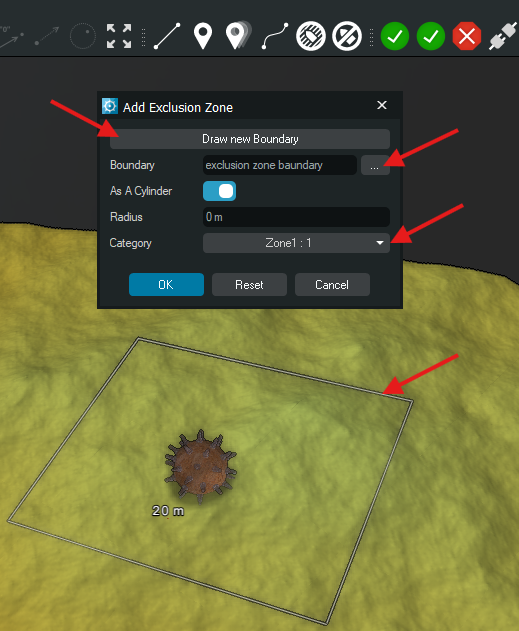
Figure 2 - Add exclusion zone window
After pressing OK, in the Project tree a new node called Geofences Manager appears and under it the newly exclusion zone created (Figure 3). Geofences Manager is including both exclusion zones and confinement zones properties to learn more about Geofences Manager please visit this guide:https://eiva.freshdesk.com/a/solutions/articles/43000772217
When clicking on the newly added entry the Properties can be accessed: name, show exclusion zone (this will show in solid red the exclusion zone for 20 sec when breached) and category. When right clicking on it a new options can be accessed: move to, remove, visible, info window, boundary, modify, export and manage. Under the manage the vehicles that are allowed to enter the zone can be selected.
 Figure 3 - Exclusion zone in the Project Tree
Figure 3 - Exclusion zone in the Project Tree
Examples of exclusion zones and warnings:
If a simple boundary exclusion zone was created and a vehicle is getting into it a warning will appear on the screen. The list of the items that entered the exclusion zone will be listed. (Figure 4).
 Figure 4 - Vehicle entering the exclusion zone
Figure 4 - Vehicle entering the exclusion zone
If a boundary as a cylinder was created and a vehicle enters it a warning will appear on the screen and the cylinder will turn solid red (Figure 5)

Figure 5 - Vehicle entering the cylinder
If a vehicle as a cylinder was created and a vehicle is above it, no warning messages will appear on the screen (Figure 6)
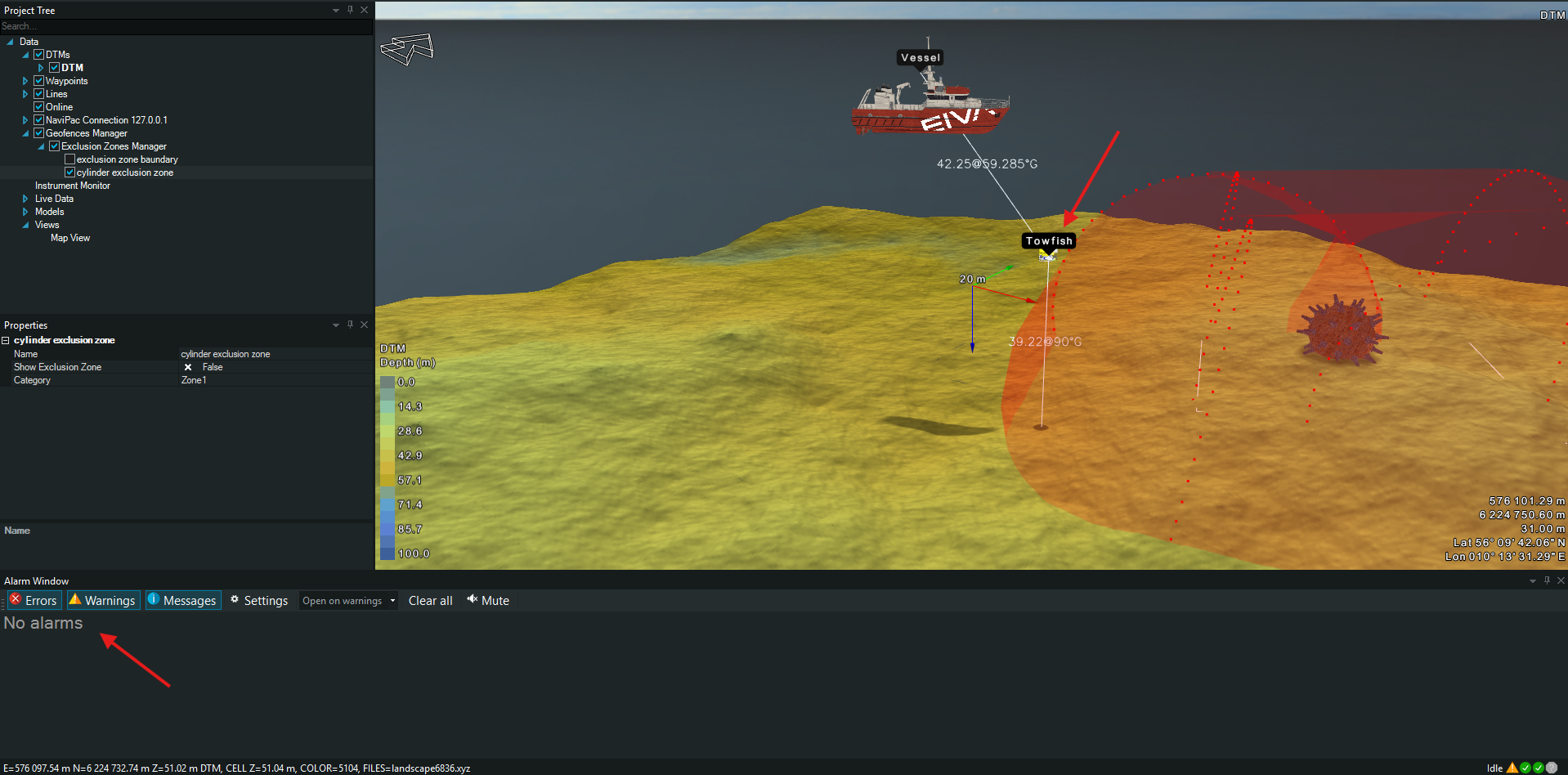
Figure 6 - Vehicle above a cylinder
