In this guide it is presented how to create and set a confinement zone in Helmsman's display 4.12 included in NaviPac 4.11.
The confinement zone is included in the Create toolbar accessed via right click on the Main toolbar. The icon with the hatched circle and a vessel inside is the Add confinement zone feature (Figure 1). This feature is included in the Geofences Manager.
 Figure 1 - add confinement zone feature
Figure 1 - add confinement zone feature
Once selected a new window will open with the following options: confined vessel, boundary, boundary 2 and boundary 3. In the confined vessel the vehicle the must be confined should be selected. Up to three boundaries can be selected on time. (Figure 2) Once the properties are defined press Ok.

Figure 2 - add confinement zone window
After pressing OK, in the Project tree a new node called Geofences Manager appears and under it the newly confinement zones created (Figure 3). Geofences Manager is including both exclusion zones and confinement zones properties to learn more about Geofences Manager please visit this guide:https://eiva.freshdesk.com/a/solutions/articles/43000772217
 Figure 3 - Confinement zones in Project Tree
Figure 3 - Confinement zones in Project Tree
Only one vehicle can be added to a confinement zone. Under the Geofences Manager - Confinement Zones Manager on each confinement zone defined if right click on each zone the following options are available: move to, remove, visible, info window and mange -name of the confinement zone-. The option manage allows the change of the original vehicle that was defined when the zone was created. When the zones are defined and the vehicle assigned has not been yet in one of the zones, the color of all the zones are red with a transparency. Once the vehicle enters a zone the red color disappears and the zone is shown as 100% transparent if the option show unbreached confinement zone is not set to true which will show the zone with white color.
Other options for the confinement zones are present in the Properties section if click on the Geofences Manager and they are as follows (Figure 4):
- Show Confinement overlay
- Use Ellipse color
- Show Unbreached Confinement Zones (will show the confinement zones with red and white transparent)
- Show Breached Confinement Zones in Solid (will show the confinement zones with red and white solid color)
 Figure 4 - Properties of the confinement zones
Figure 4 - Properties of the confinement zones
When the confined vehicle exits the zone the warning message appears and warns the surveyor about the breach. (Figure 5).
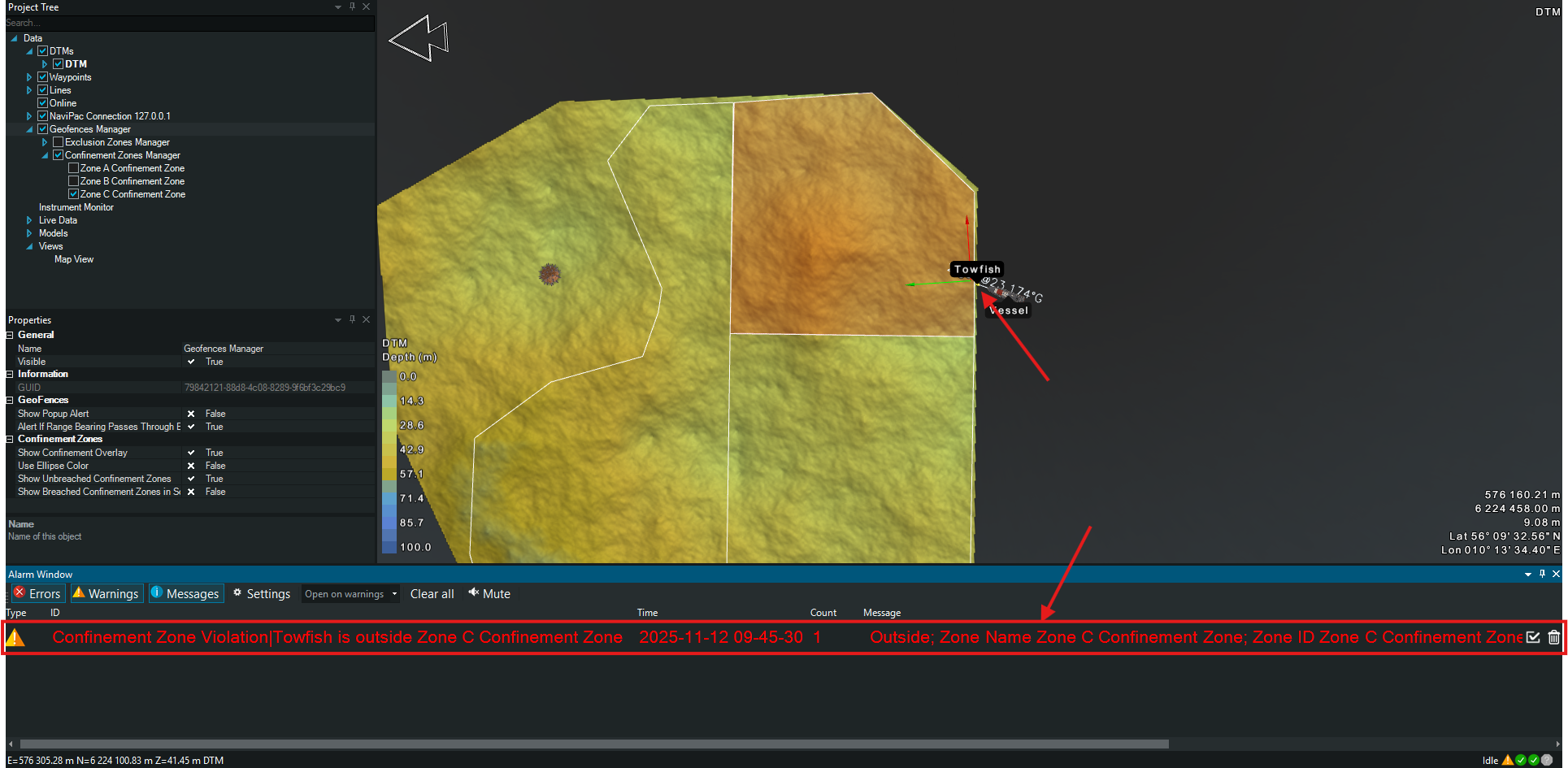
Figure 5 - Confinement zone warning message
When the vessel moves from one zone to another the color is changing and the warning message appears as well for the defined period of time in the Alarm window settings (Figure 6).
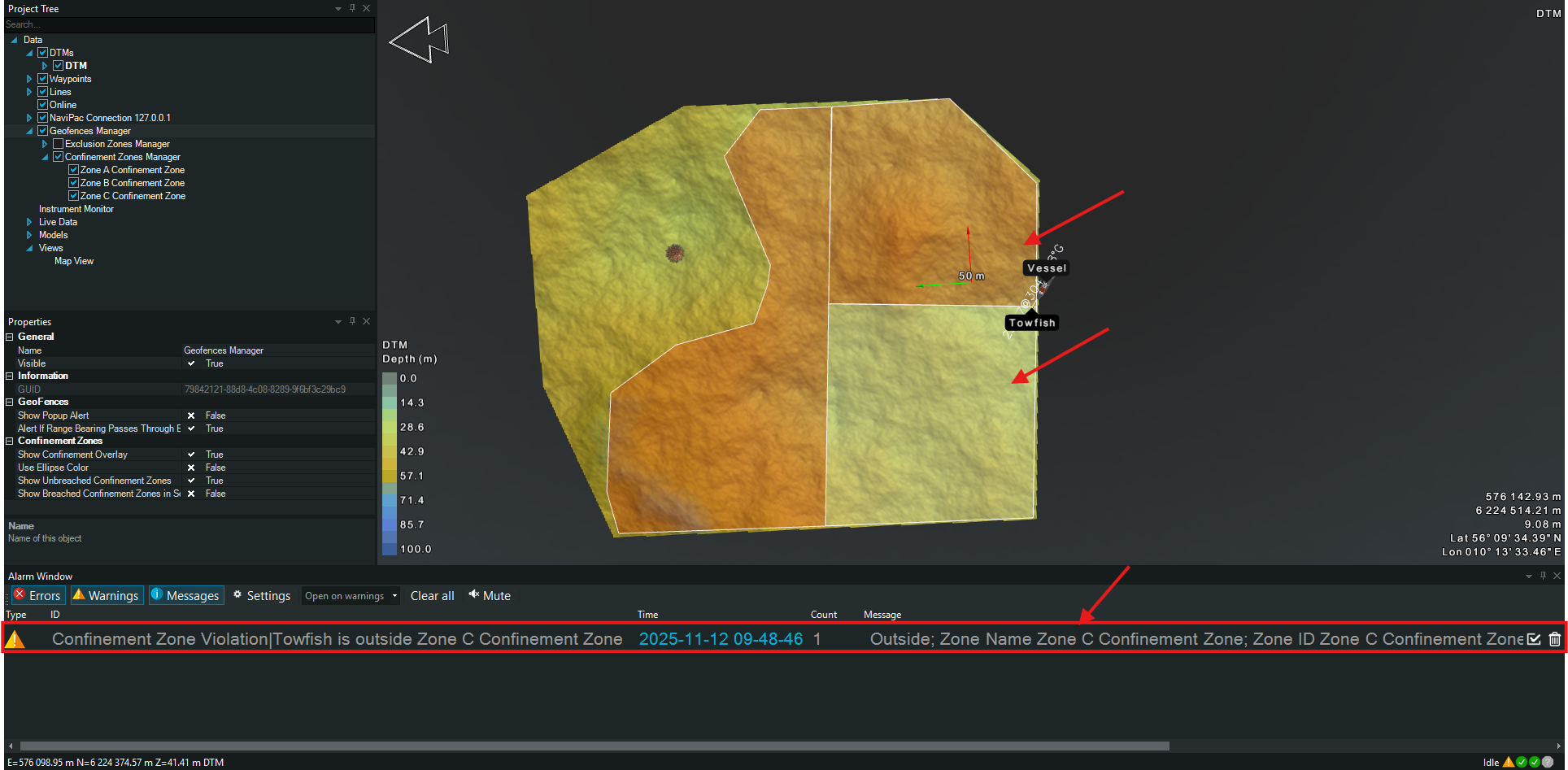
Figure 6 - Switching between confinement zones
