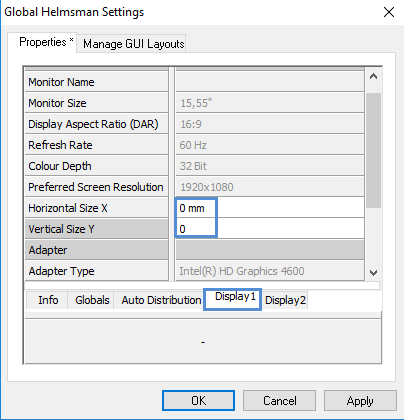Q. The Helmsman view is distorted. How can I set Helmsman to true scale?
A. The stretched map view is shown when the physical dimensions (width and height) of the monitor are not set properly.

To solve this issue, first make sure the Windows screen resolution (Windows display settings) fits the size of the monitor.
Then go to the Helmsman's Display menu bar, open /Options/Global Settings...
Go to the Display1 tab.
Here you can enter the monitors dimensions (horizontal and vertical) either:
- Manually by typing them in or
- Trigger the auto-detect function by setting the Horizontal Size X and Vertical Size Y to Zero. The screen's dimensions are found automatically.