Q: How can I setup a dragged offset in NaviPac?
A: The dragged offset driver can be used for:
- 2D Positioning, if used without the compensate for depth option
- 3D Positioning, if used with the compensate for depth option of an object created in NaviPac config based on the offsets introduced, layback value and the depth from an echosounder.
The Dragged offset driver does not rely on a runline. Instead, it uses:
- the defined offset(Y)
- the course (CMG), and:
- a filter applied to the data.
The filter interprets how much the object is being dragged by the vessel.
If the vessel sails a smooth line, the calculation will be nearly identical to a Pythagoras calculation using CMG: the object is considered towed directly behind the vessel
If the vessel turns or sails irregularly, the drag effect reduces-the distance shortens and the object moves less until full drag is established again.
By default, this is a 2D operation, but the driver also supports 3D(depth compensated) mode:
1. First, a simple Pythagoras calculation is used for the 2D layback distance
2. Then, the depth from the echosounder is included to calculate the final 3D position
The depth is being taken from the echosounder interfaced in the Main Vessel. The input is treated as cable out information and the layback is calculated using simple triangle (Pythagoras) calculation of depth and cable out.

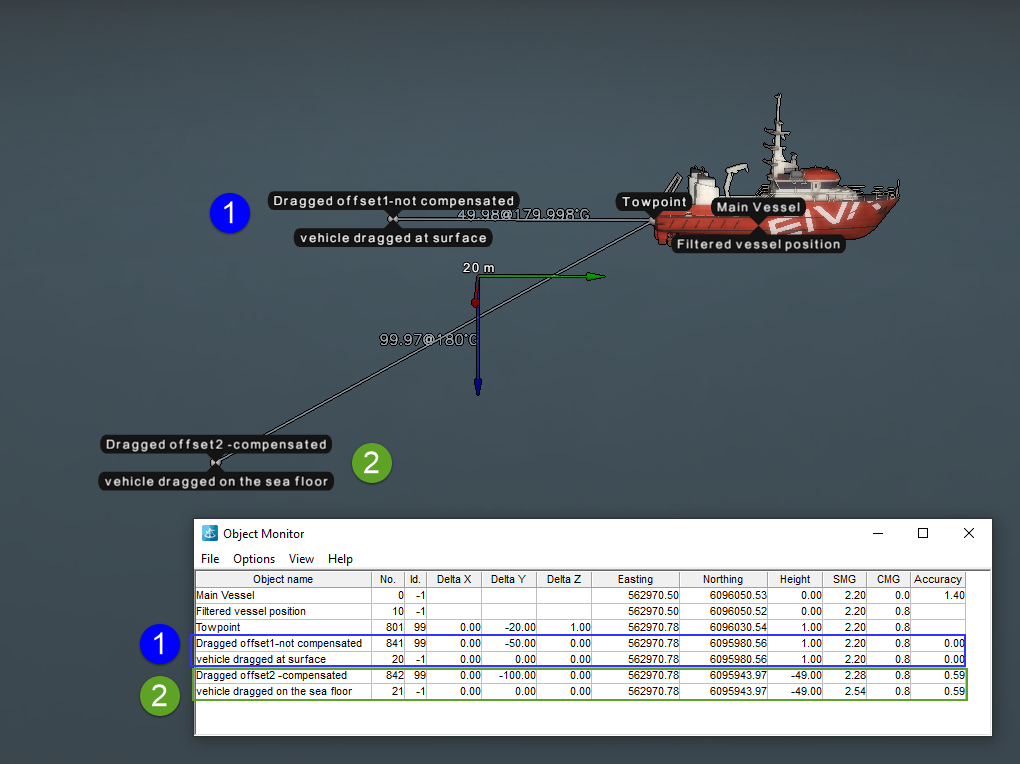
The layback can be adjusted in the Online while surveying by modifying the value in POI - User defined offsets view that can be accessed from Edit - POI (User defined offsets) or Alt+o :


