Q: How can I build an Online DTM in Helmsman's Display 4.12 NaviPac 4.11?
A: In Helmsman's display an Online DTM can be build for the multibeam data acquired with the instruments present in the configuration. The connection to NaviScan Online must be established first. To do so, a click on the connect button or right click on the Online node from the Project tree will open the Connect window where you can search and select the NaviScan Server (Figure 1).
 Figure 1 - Connection to NaviScan
Figure 1 - Connection to NaviScan
Once the connection has been established the NaviScan connection appears in the Project tree under the Online node. Right click on the NaviScan node and select Create Online. You must select the Online DTM to be created and the instrument which is providing the data. You can also choose if you want this to be created only if logging or not.
This new way of creating an Online DTM is very useful when you have a dual head as both are selected more easily (Figure 2).
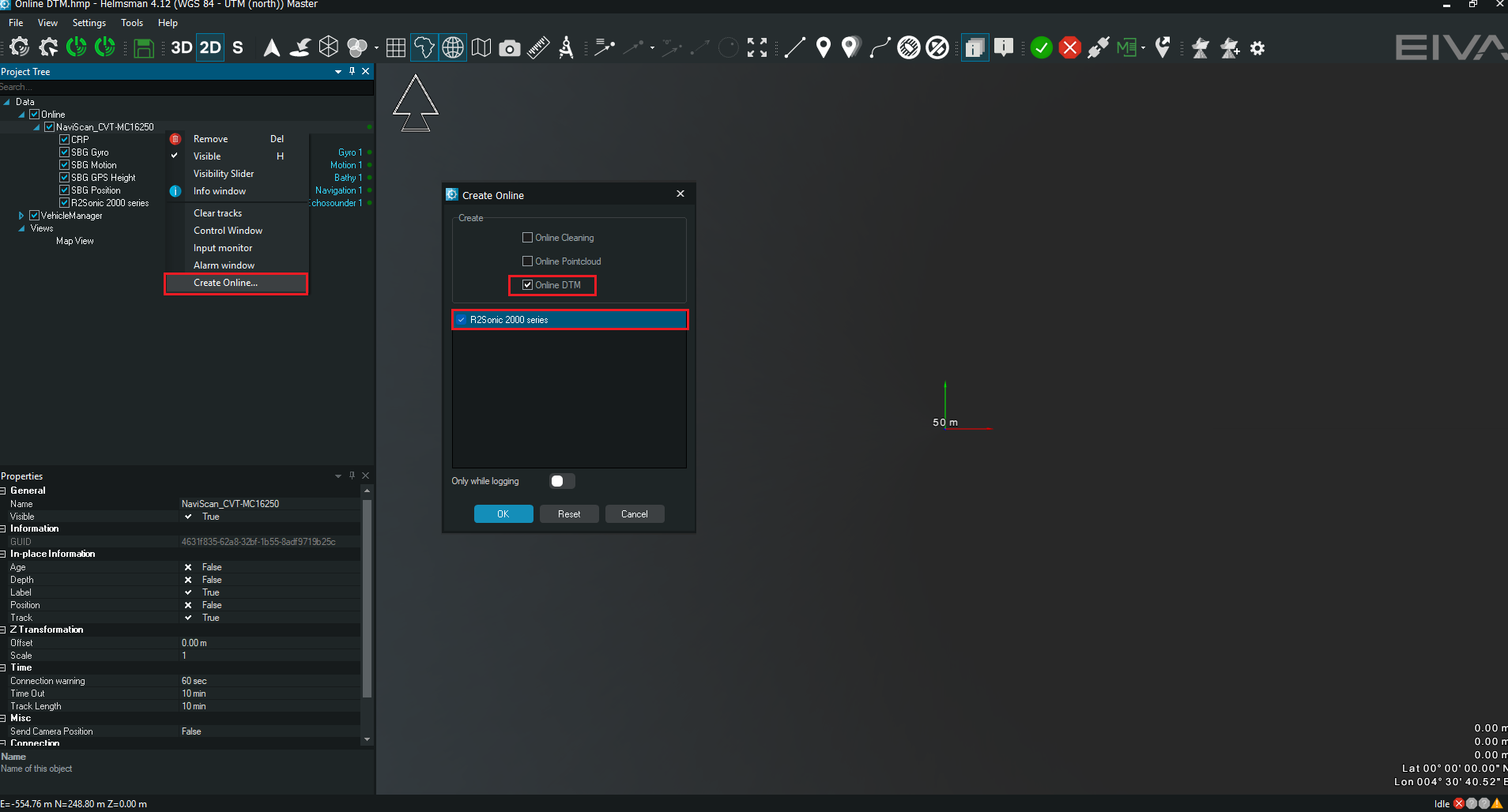
Figure 2 - Online DTM creation
A new window for configuring the DTM to be created appears on the screen. Here you can select the name, location, cell size and other options in the surfaces and filters buttons (Figure 3).

Figure 3 - DTM settings
After making the settings and pressing OK the new DTM is being created and ca be see under the DTMs node in Project tree and in the Map view (Figure 4).
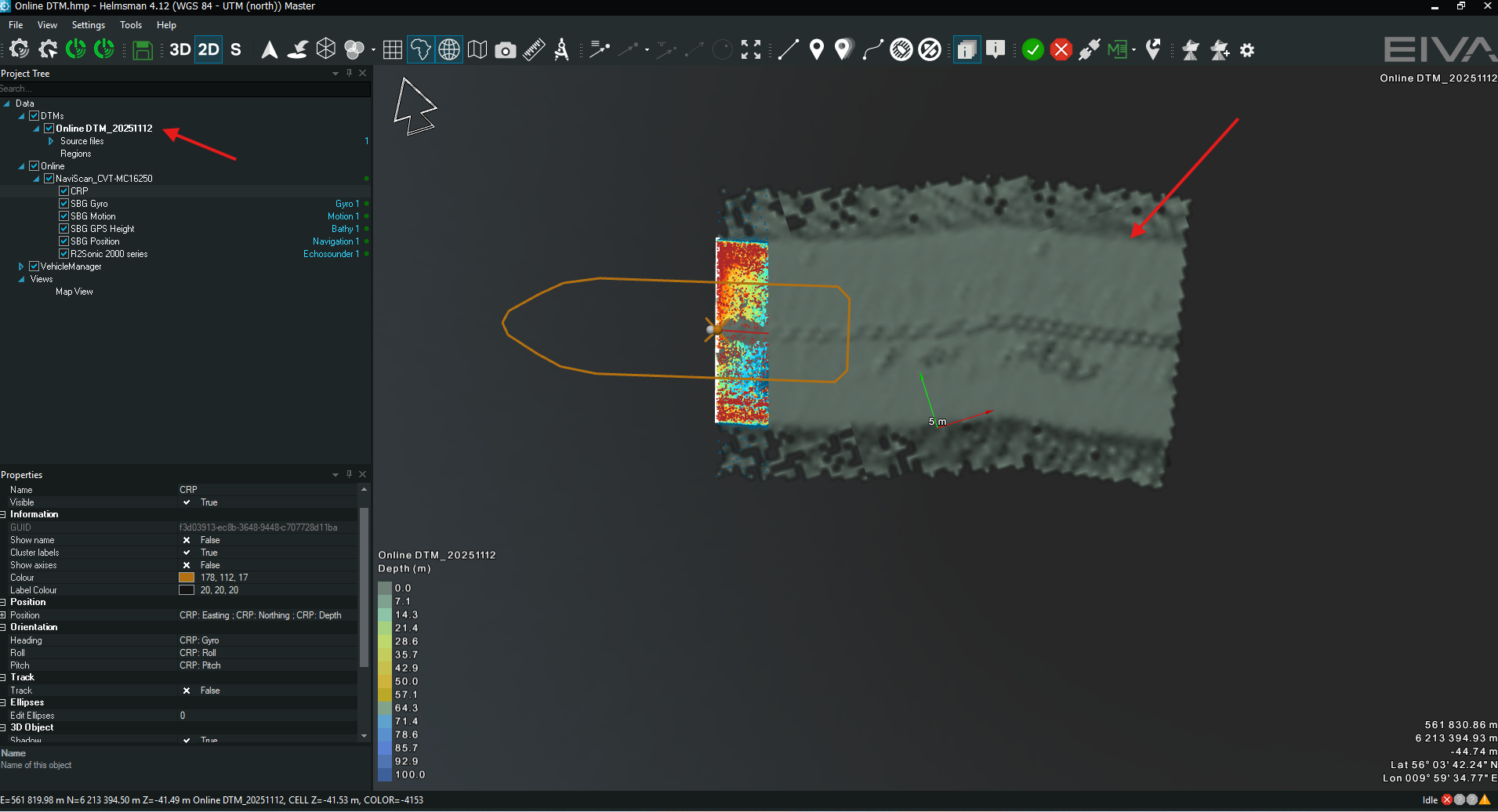
Figure 4 - Online DTM in Project Tree and Map view
Together with the Online DTM, Online cleaning can be performed as well by selecting the option and choose the cleaning methods to be used. Besides the Online DTM there is an option for creating an Online Point cloud out of the same instrument or from a lidar.
